The Power of PDF – Optimizing for search and find
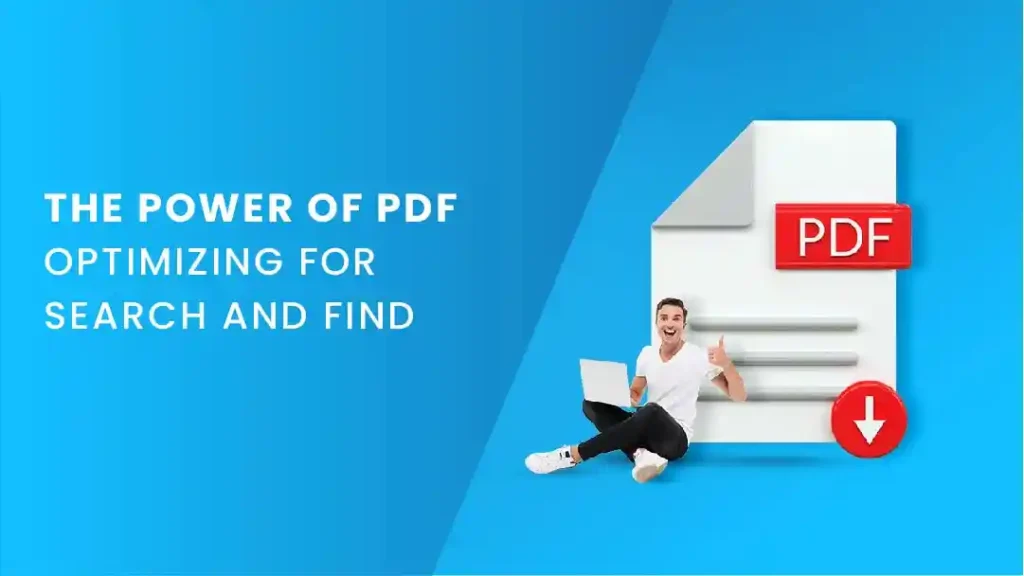
One of the beauties of utilizing PDF files is their ability to keep a variety of file attributes which make them easy to locate using the search features. Since the INTERAC Document
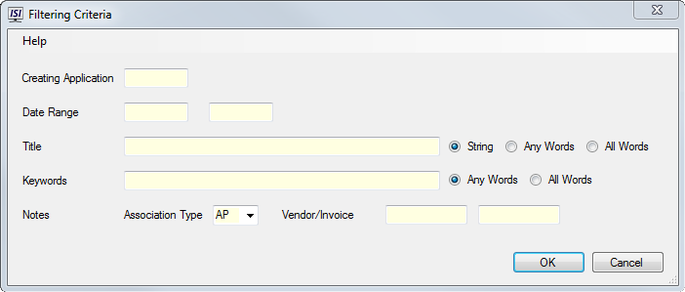
Management System (DMS) is built around the PDF document format, you are able to optimize your documents library to take full advantage of these search features.
The Document Management System automatically generates some of these attributes, so you don’t have to worry about them. They are always there when you need to set the filtering criteria to find specific documents.
Creating Application:
The Creating Application identifies not only the main application like Accounts Payable, General Ledger, or Payroll, it even knows what function was being used to create the documents. For instance, it knows whether you are creating a report, or writing checks.
Date Range:
The date and time that a file was created is also available for use in the filter settings, so you can narrow the search to a specific date range.
Title:
In addition to the Windows file name, each document also has a Title which DMS uses to further identify the document. This title is used in DMS and throughout INTERAC where the title of the document may be helpful. As you can see, you can search for an exact match, any word included in the title, or a specific string of text found in the title. Developing a consistent naming scheme for DMS documents can make this a very powerful search tool. DMS also allows you to set default document titles for each of the INTERAC applications. These will pre-fill the title field as the document is being created, but they can also be edited, when necessary.
Keywords:
Another easy way to identify documents is to add specific keywords to them. These can be anything you want them to be. Again, developing a set of standard keywords can be an excellent way to enhance the search and filter capabilities, making documents easy to find in the archives.
Notes:
The Document Management System automatically adds pertinent information in the Notes field as documents are created. For example: AP invoices will include the vendor number and invoice number, Payroll checks include the employee number, Job Cost includes job and phase numbers, etc. The contents of these notes are also available in the filtering criteria, so you can use them to select specific documents.
