Collaboration in the Cloud
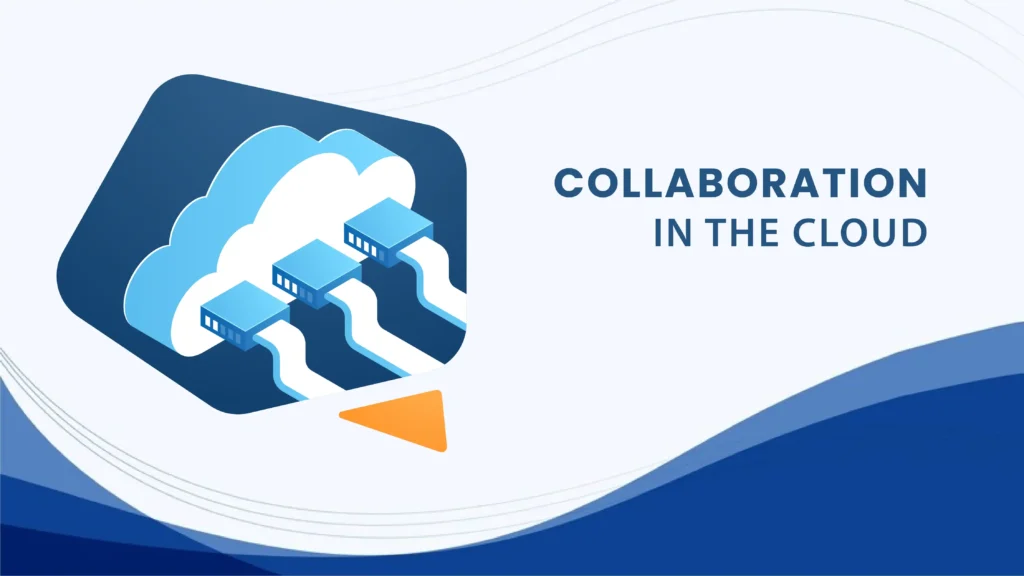

Commenting & Project Management
In addition to simple file sharing and online backup, some of these applications also provide a means of commenting and version control for the files they contain. It goes beyond simply emailing links to files instead of sending actual copies of the files back and forth. Taking advantage of the automatic synchronization makes it possible for a group of people to have the latest updates to a file within seconds of the changes being saved. Some of these applications will even keep track of the revisions, keeping a backup as each new version is updated.
Collaboration 101
Suppose you are working with a team to develop a presentation for your customers. You are responsible for writing and formatting the presentation, but you need to gather content from other team members, and then everyone needs to participate in the review process.
- Create a project folder in your chosen file sharing application.
- Invite the appropriate team members to share that folder, allowing all of you to have access to the folder’s contents.
- Add your shared files to this folder.
– You may want to solicit input using a questionnaire that each person can complete and save in the folder.
– Saving your presentation drafts to the shared folder will also allow team members to review and comment on it as the review process gets underway.
– It may be helpful to keep a separate schedule and project journal in this folder as well.
If you don’t go any farther than this with collaboration, it can still be much faster and easier than trying to email files around to the team and then try to sort out the various versions as each of them submits their updates. Just keeping track of all the updates and versions in email history is nearly impossible.
This can be even more important when the team is scattered in different locations, or when you aren’t all with the same organization. Think about the advantages when you need to share information with someone who doesn’t or shouldn’t have access to your local computer or network.
Collaboration 201
Wouldn’t it be nice to use this same collaboration idea to share comments, assign and monitor tasks. While this is beyond the capabilities of some of the entry level file sharing applications, other solutions like Box are more comprehensive. Even the basic (free) Box account provides the option to add notes and assign tasks, allowing the team to keep all their interaction in one place where the entire team can see it.
- Adding comments to files makes it easy to get feedback from the entire team. It works just like social media, so there is a complete history of all the posted comments attached to the file.
- Assigning tasks with due dates can help to keep a project on track. Instead of simply making a note for an action item on a file, you can assign it to team members as a task, generating an email alert to the assignees.
Having used these tools to manage team projects where we needed to share comments and review documents, it is really nice to have everything in one place for the whole team. All the notes and comments are right there with the shared files. Everyone can see all the history and share their input.
If you haven’t already, I would encourage you to pick one of the basic options and give it a test drive. Everything described so far is available at no cost, so there is no reason not to see what it can do for you and your team.
Learn More:
Box
Dropbox
Google Drive
Microsoft OneDrive
