To Share or Not To Share
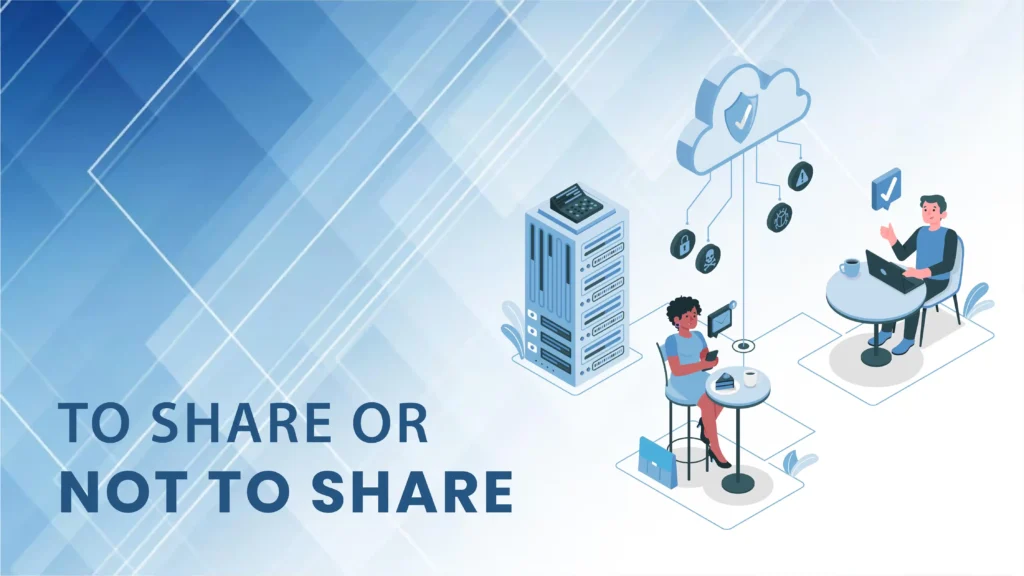

Collaboration has become a common buzzword, but what does it mean? There are lots of new software applications claiming to be collaboration and file sharing tools, but in the real world, what do they do for us?
- Enable sharing using links to the files instead of emailing copies of the files.
- Enable reviewing, commenting and task assignment.
There are a variety of choices like Google Drive, Microsoft’s One Drive, Dropbox, and Box to name just a few that I use. When it comes to archiving and sharing information, these new tools can be very helpful. All of these that I named offer a free starter account, with optional upgrades to paid versions with more features and storage capacity.
What are they and how do they work?
Web-based file storage and retrieval
All of these options provide a web-based portal where you can store the files you upload. Simply create an account to use their web-based portal and tools.
PC based synchronization utility to automate the upload/download process
They also provide a downloadable synchronization utility which will automatically upload any files that you save in the synchronized folder on your local PC. To make it more powerful, download their utility and create a local folder on your PC which will automatically synchronize with your online portal account. This is an easy way to make your files readily accessible when you are away from your PC.
Tablet and smart phone apps
In addition to working with your PC, they also provide apps for tablets and smart phones, enabling them to also access and share the files synchronized to the online portal. Not only can you access your files from a tablet or smart phone, when you share files with others, they can also use any device to preview and download the files you have shared.
Sharing files
Instead of emailing copies of files, which consumes extra drive space for each copy you send, you can share link to the uploaded document. The recipient has the option to view it online, or download it to their local PC, tablet or smart phone. In addition to sending individual file links, these sharing options also enable you to share entire folders of files, so you can easily share a whole collection of resources that would otherwise be too large to email. Let your imagination run wild for a bit and think of all the ways you could use this type of resource, both internally and with those outside your company.
Examples:
INTERAC Software Updates – As a software provider, Intersoft Systems routinely provides updates to our applications. In the past this was done by producing and shipping CD’s (or in earlier years, floppy disks) to each user. Now we are able to offer these updates with a simple Dropbox download. Each user receives an email with a link to the downloadable update files. It eliminates the time and expense associated with producing and shipping CD’s and with an automated email blast, the distribution takes minutes instead of hours. Delivery to our users is almost immediate, and the download only takes a couple of minutes.
Sales & Marketing Files – I keep all of my customer correspondence, quotes, contracts, and pricing information in OneDrive. I save these files to the OneDrive folder on my PC as they are created, and they are automatically synchronized to my OneDrive portal. This makes all that information readily available when I am out of the office. I can access it from any web-connected PC, my table, or my iPhone. It also provides an automatic backup of all my files, should something happen to my PC. Now I can share links to these documents instead of attaching them to emails, making the email smaller and avoiding any issues with blocked attachments.
In upcoming segments, I will explore some of the reviewing, commenting, and version control options.
Other Resources:
Box
Dropbox
Google Drive
Microsoft OneDrive
